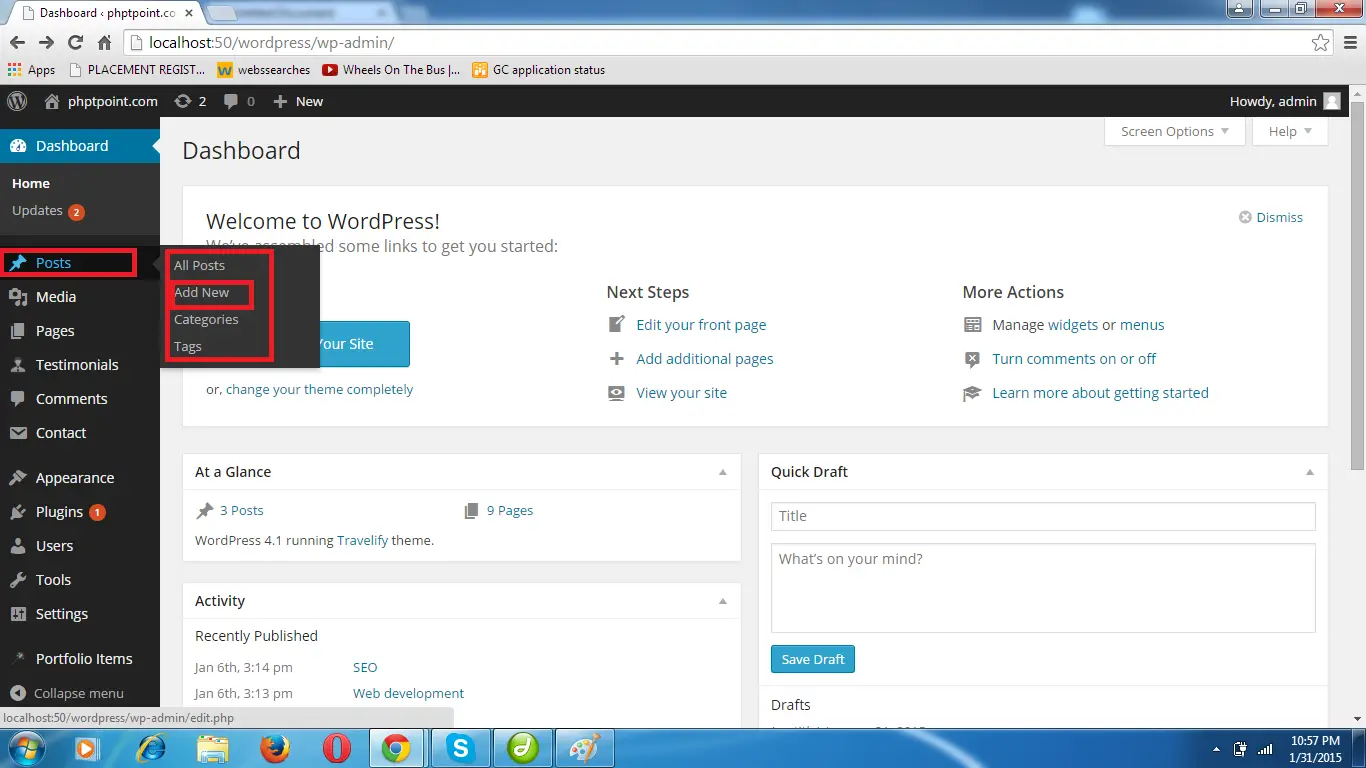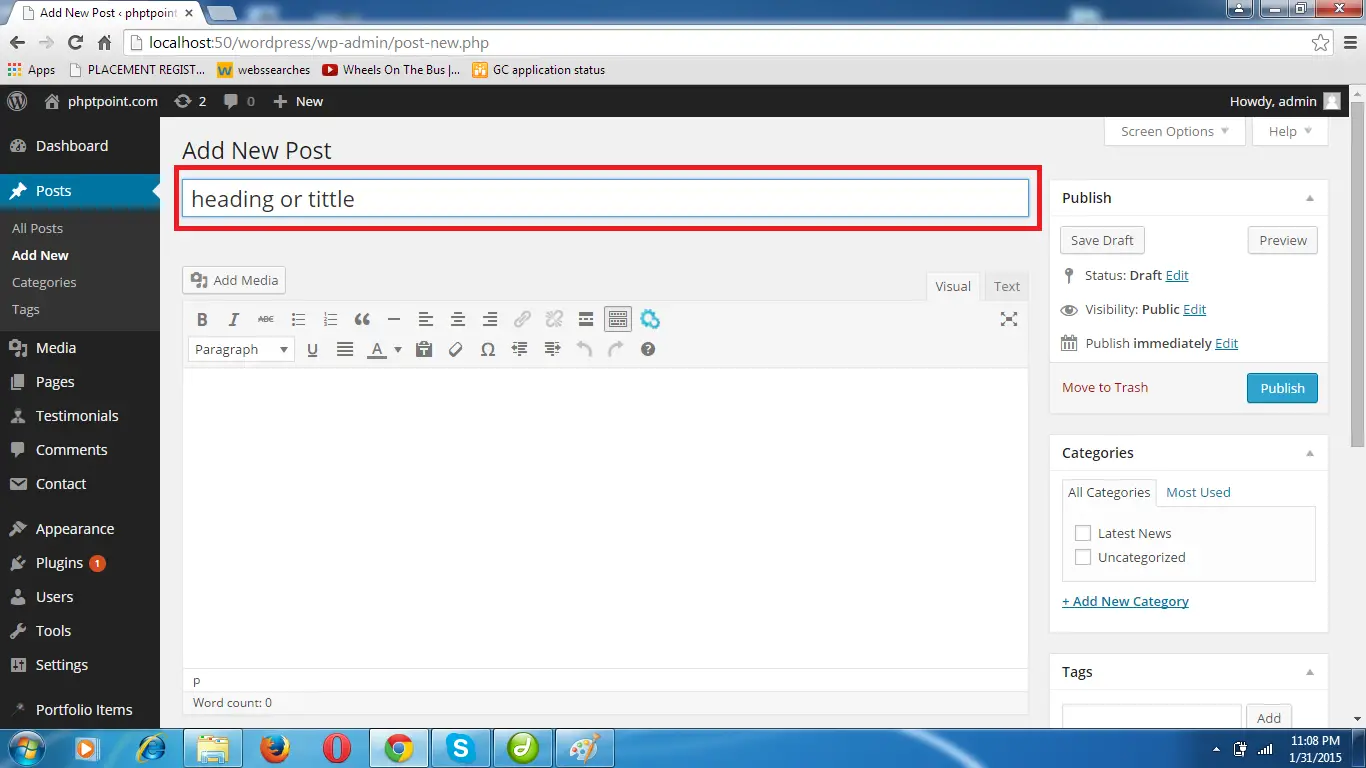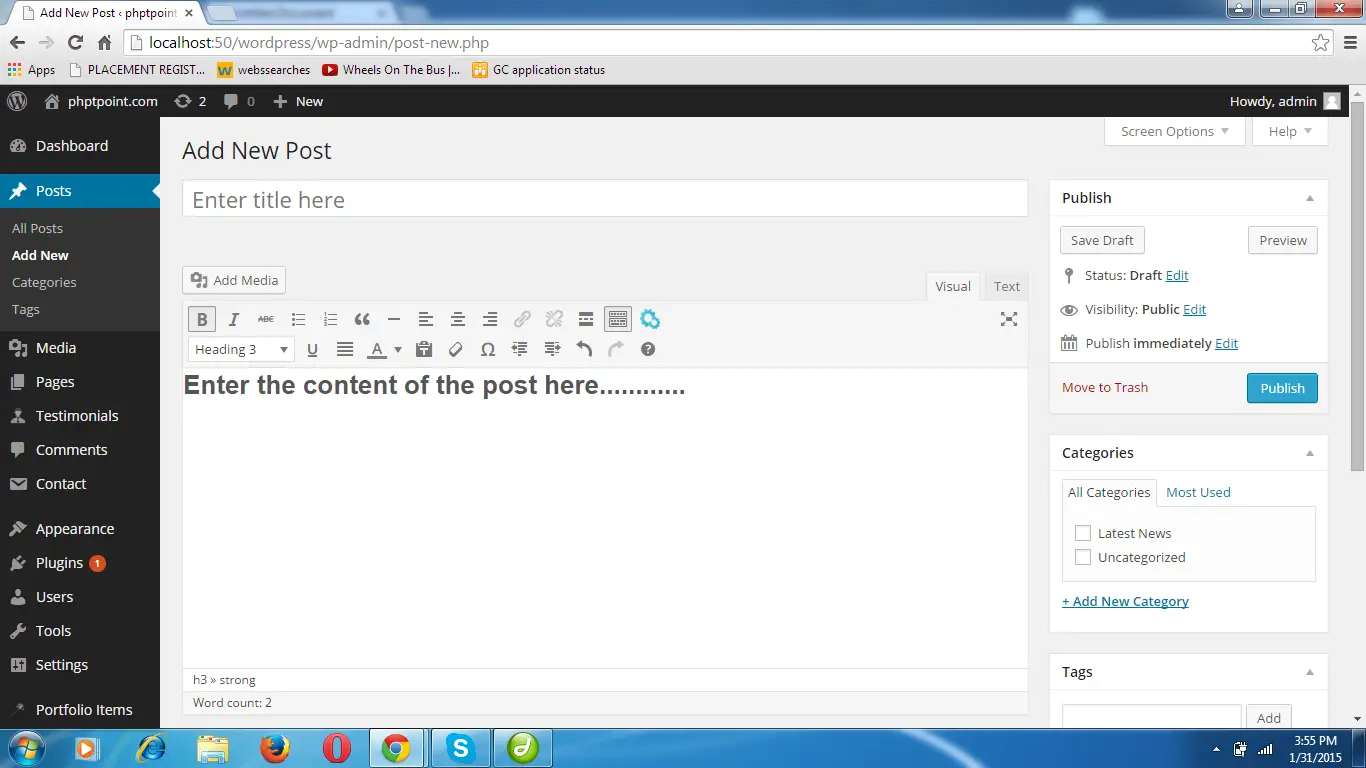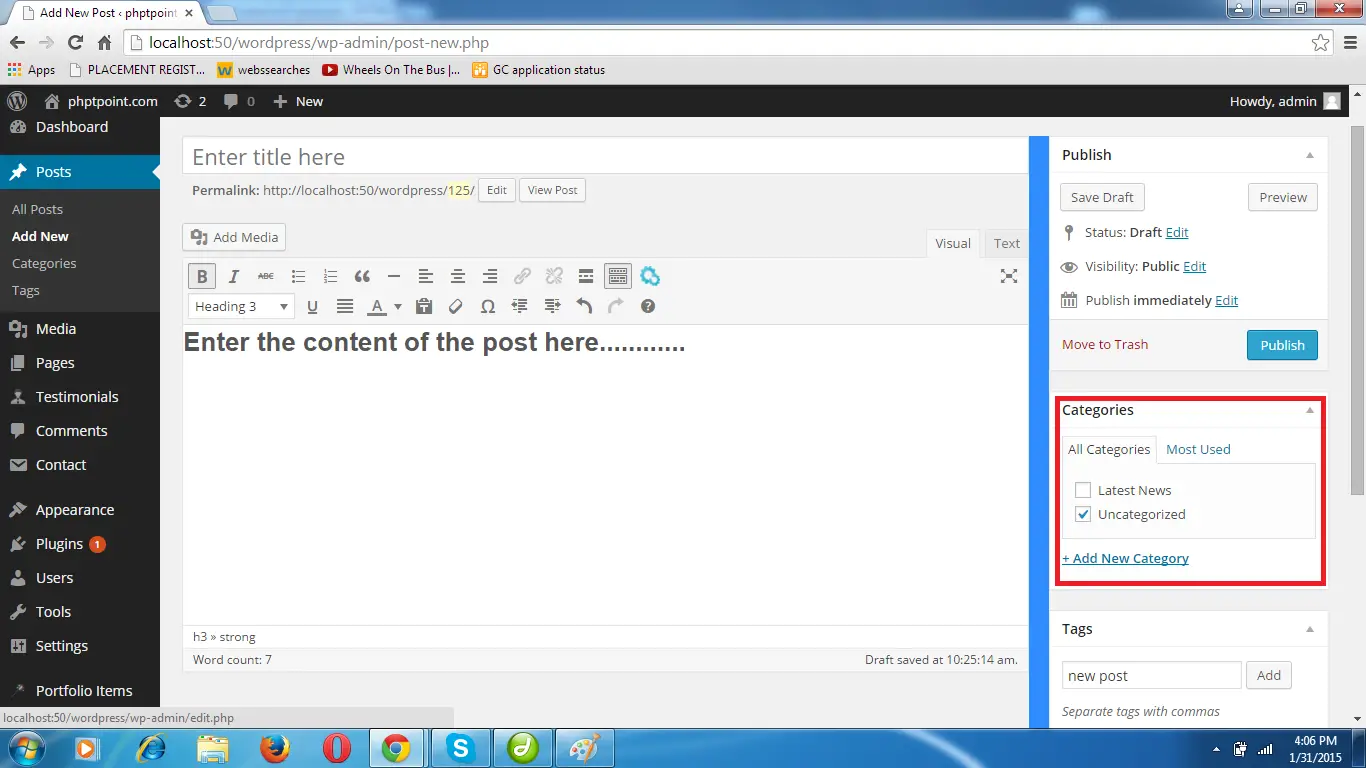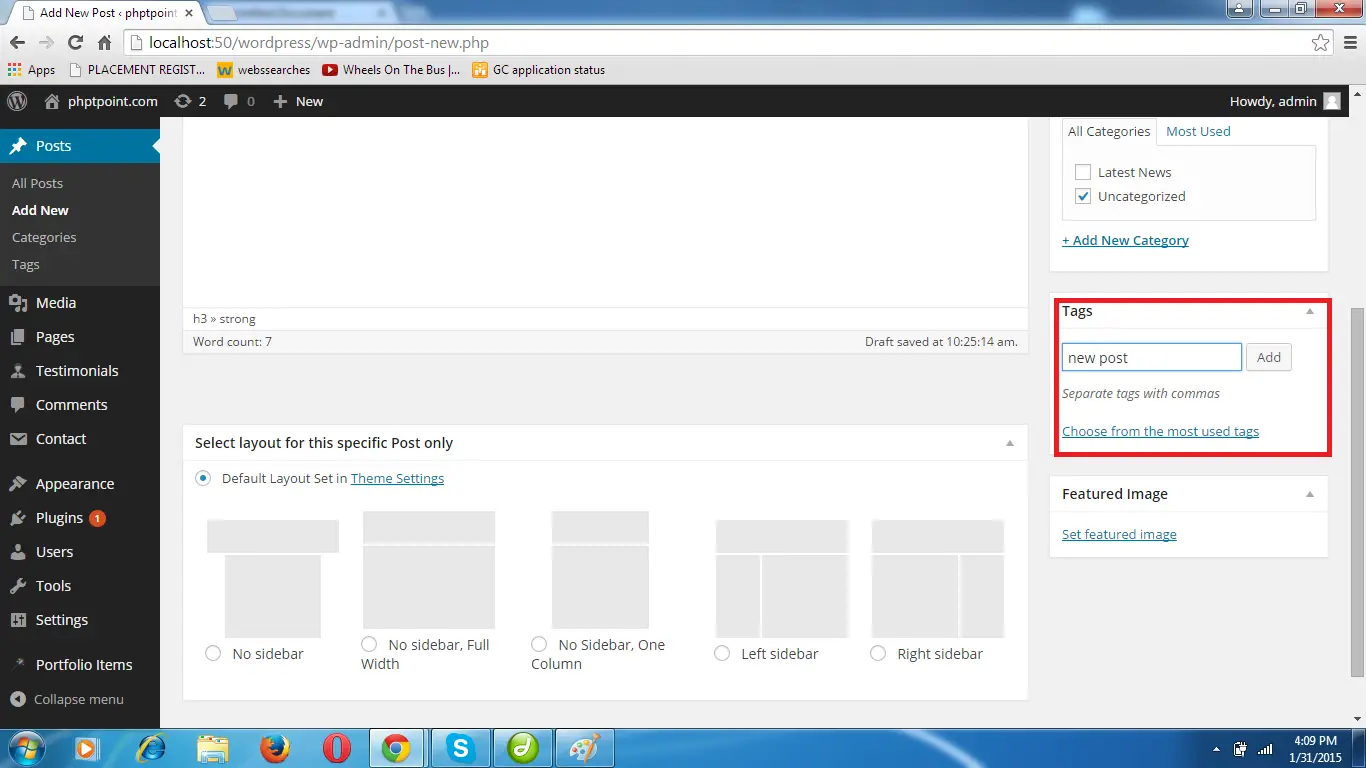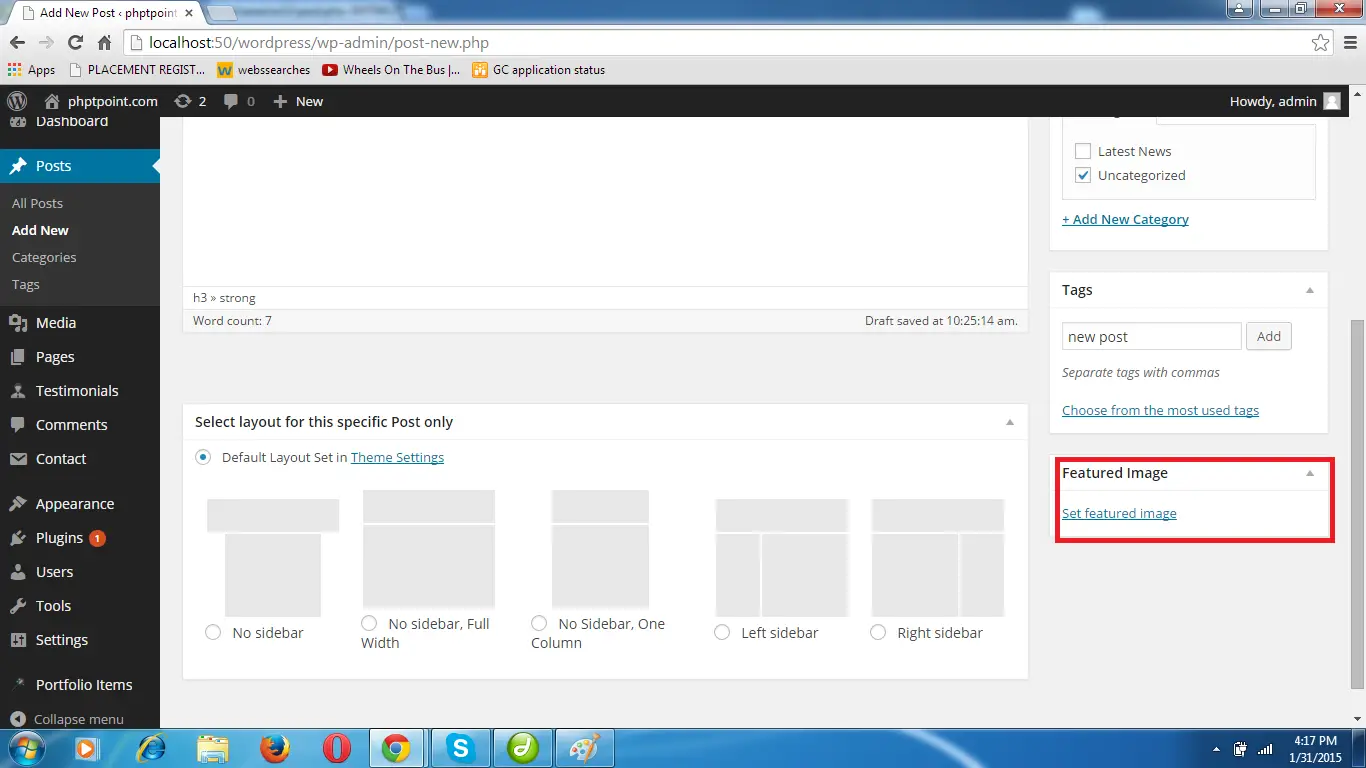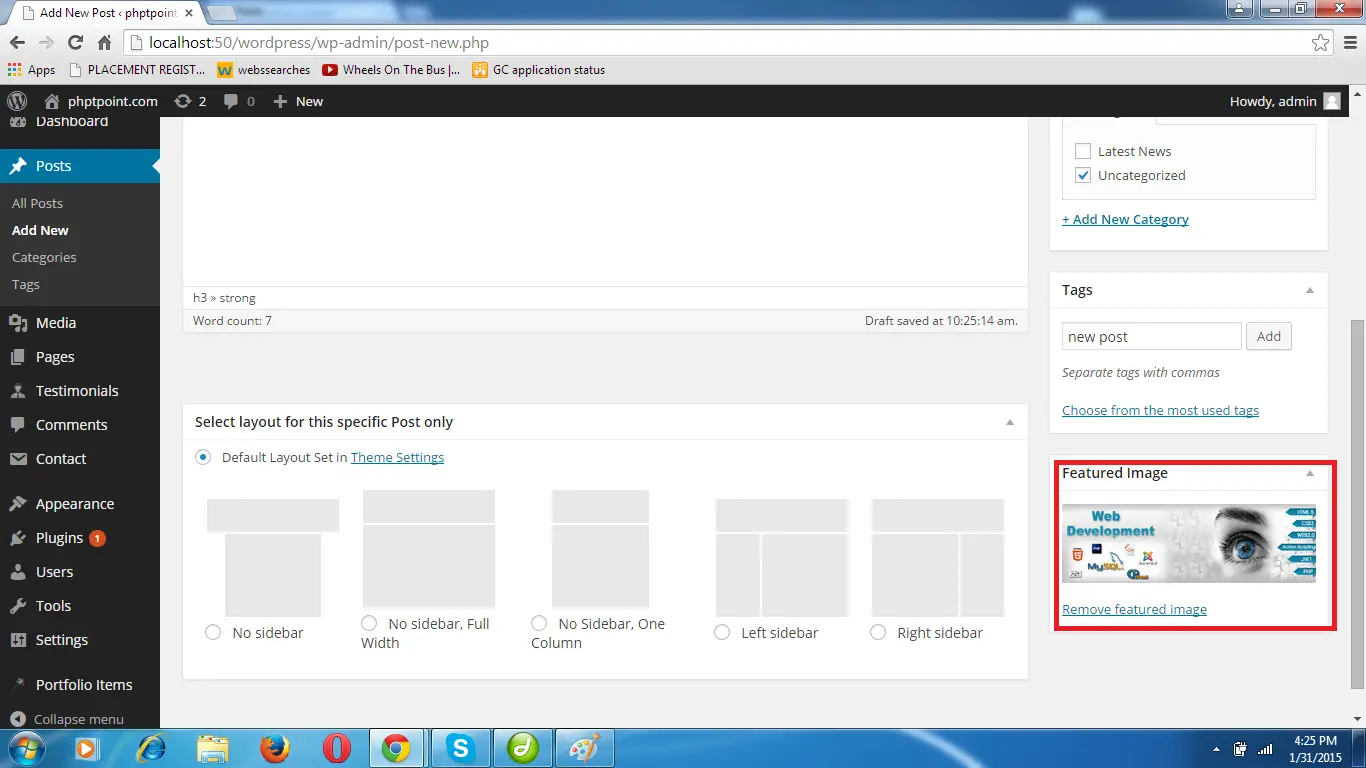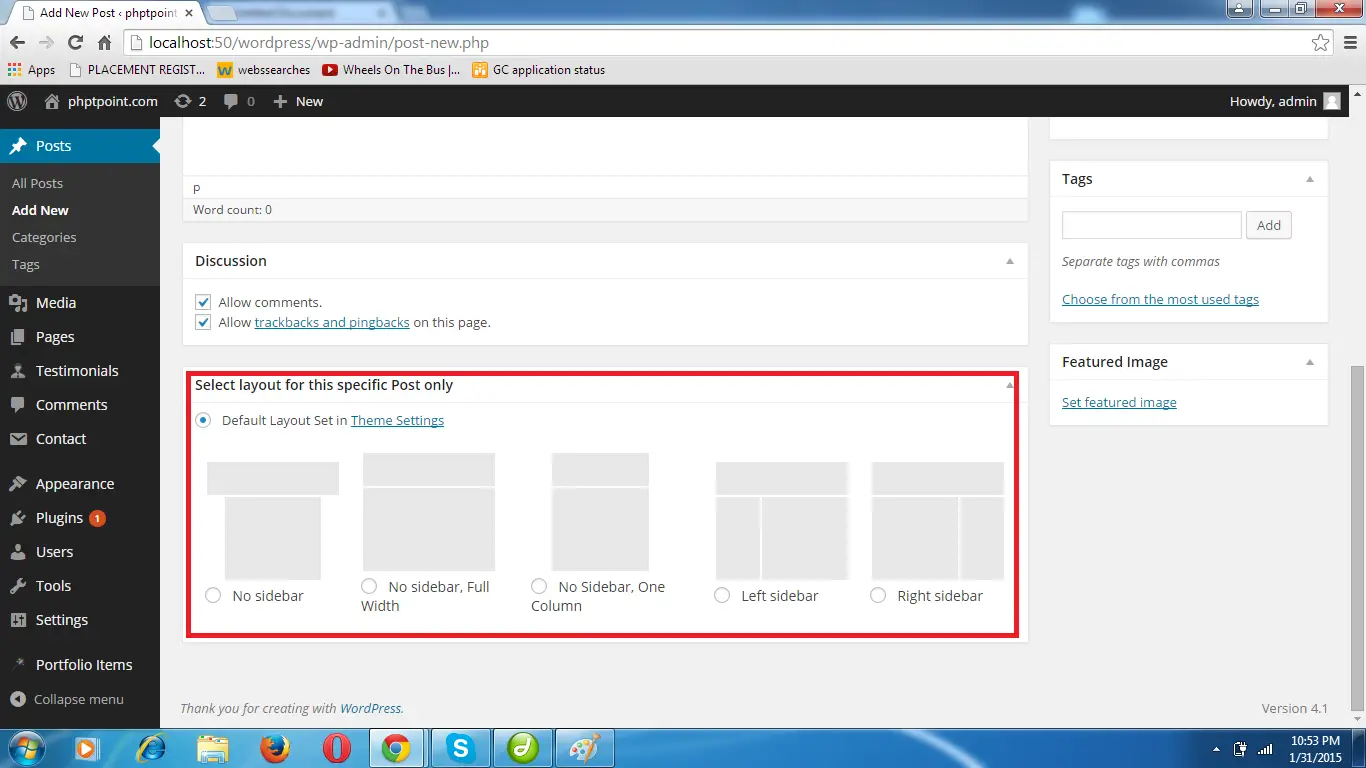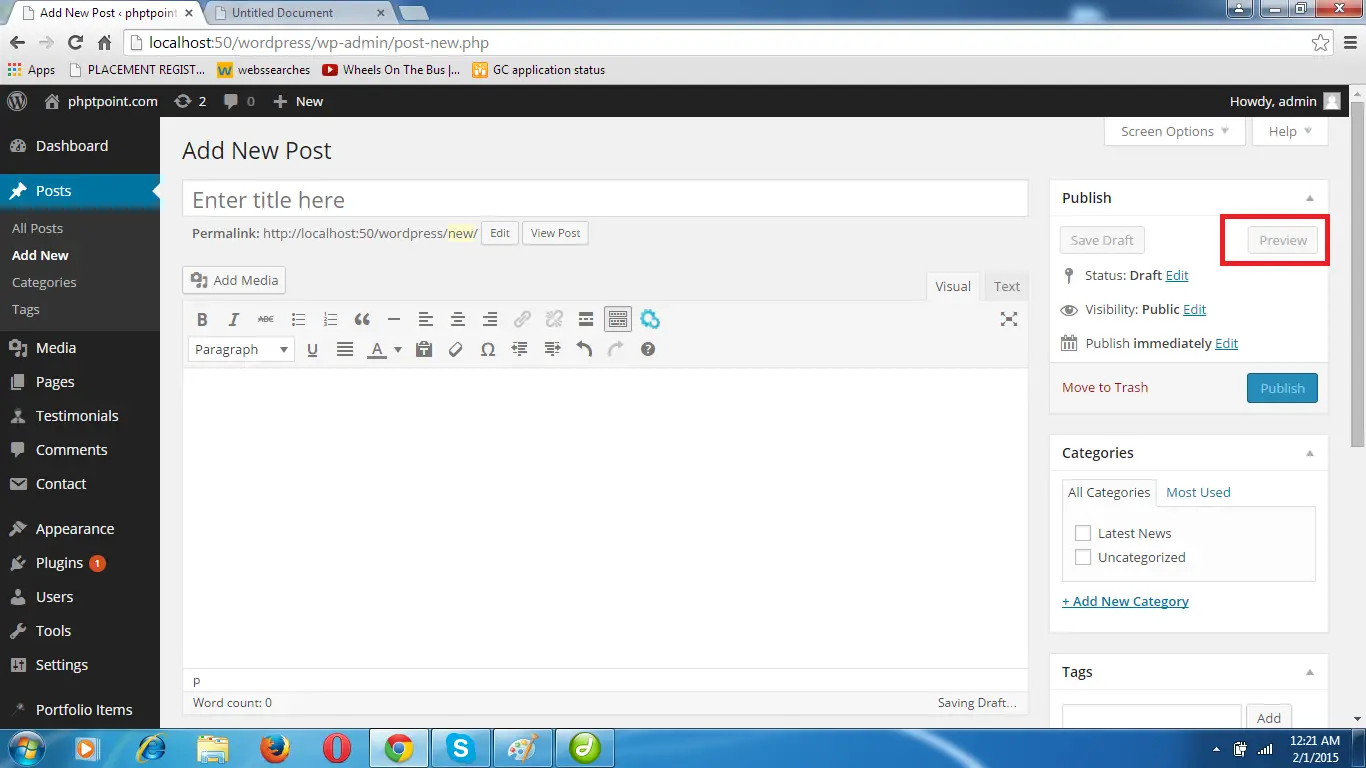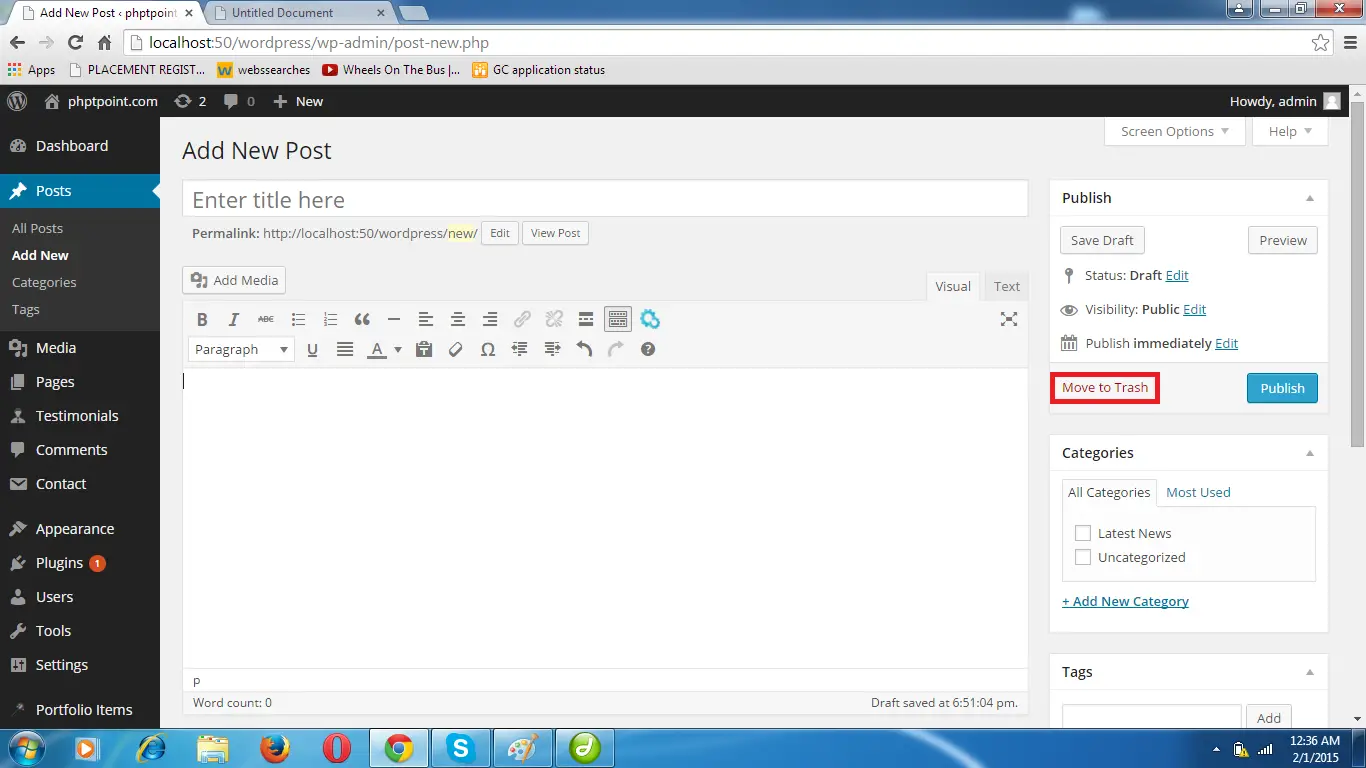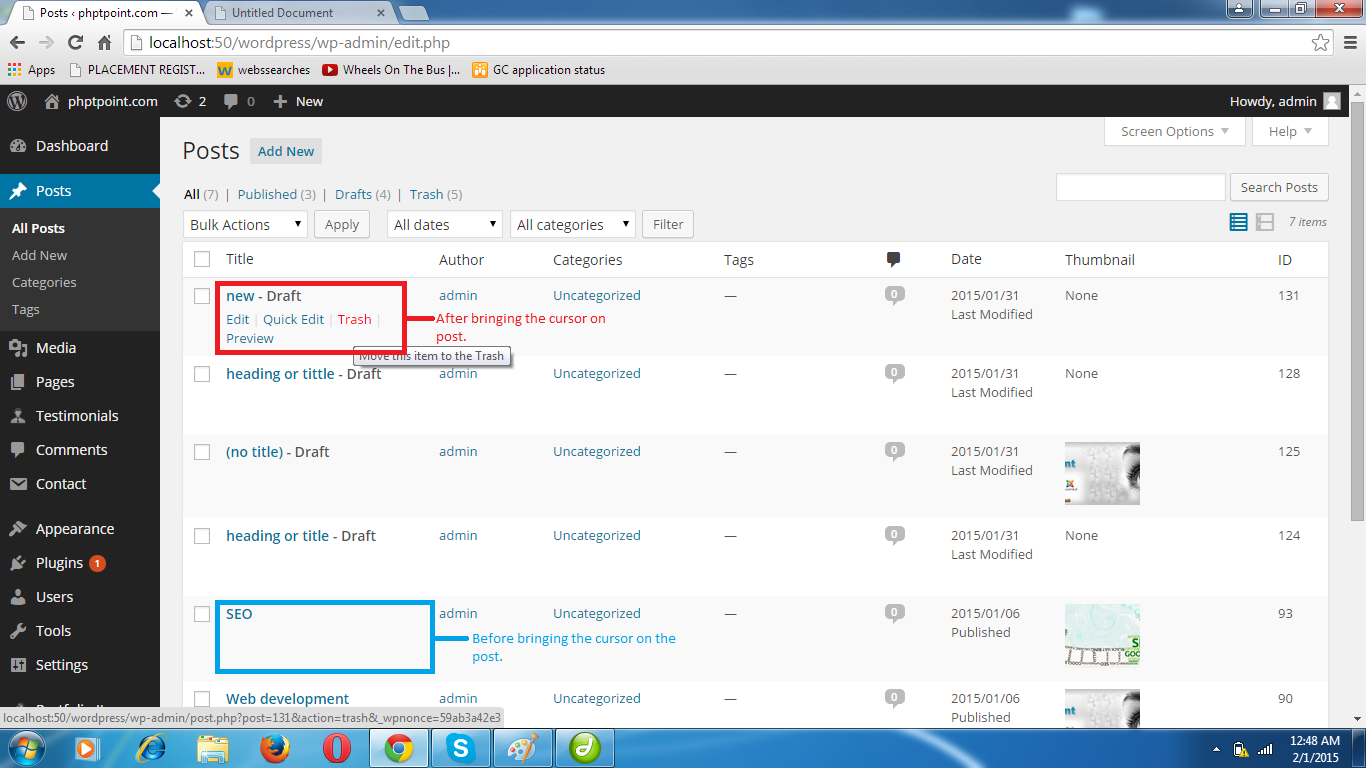Home >>WordPress Tutorial >WordPress Post
WordPress Post
What is WordPress Post ? How to create and update WordPress Post
A CMS can have different type of content and WordPress is a CMS so it also holds different content that content is called post. All those posts are stored in same place in WordPress i.e. in the wp_post table in the database you created at the time of installation.Steps to see all existing post on your website:
STEP 1. Go to the post link on the left bar of the dashboard. A menu will pop up then click on 'All posts' in that menu.
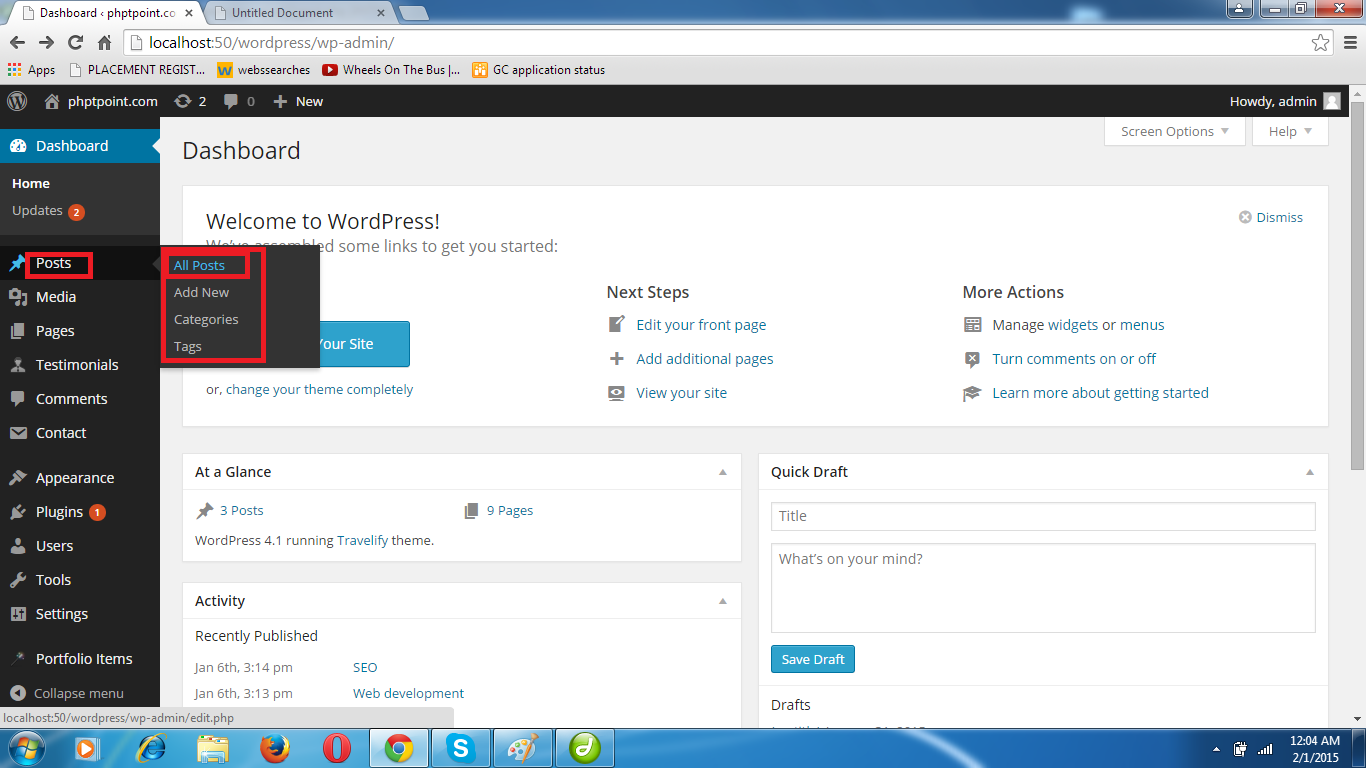
Steps to add new POST
STEP 1. login into your wordpress blog.
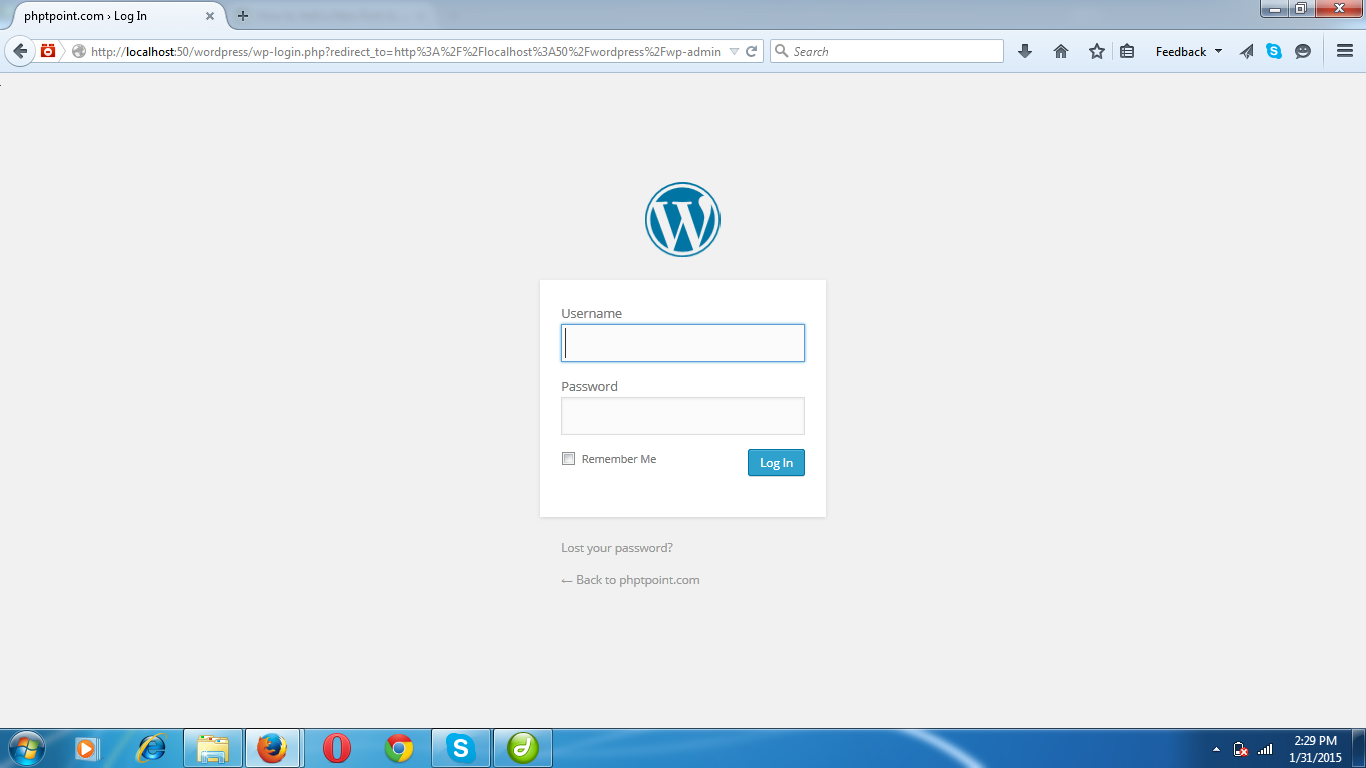
A.Click on add media on the top left of text are given to add the content to your post.
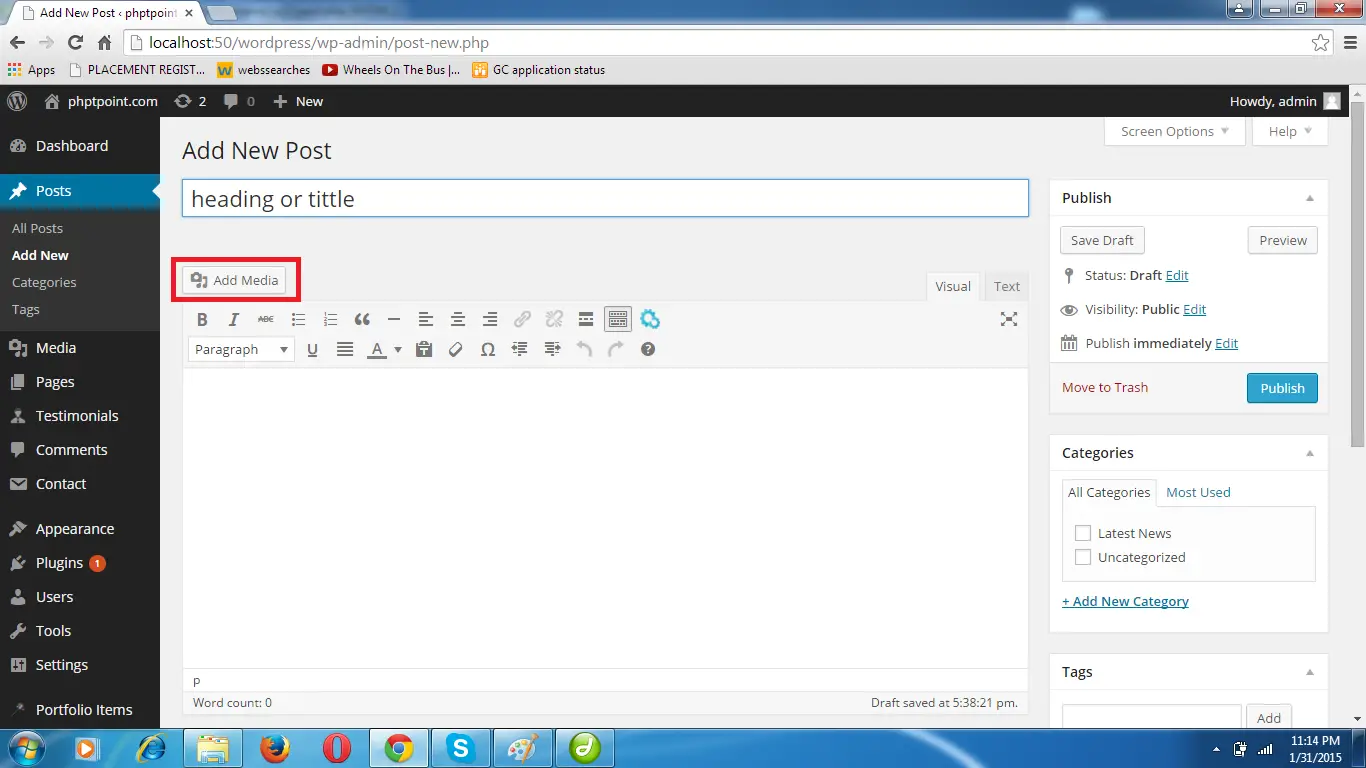
B. A window will appear. it will show some images,you can add any image from those existing images.you can upload any new image from your system by clicking on 'upload files'.
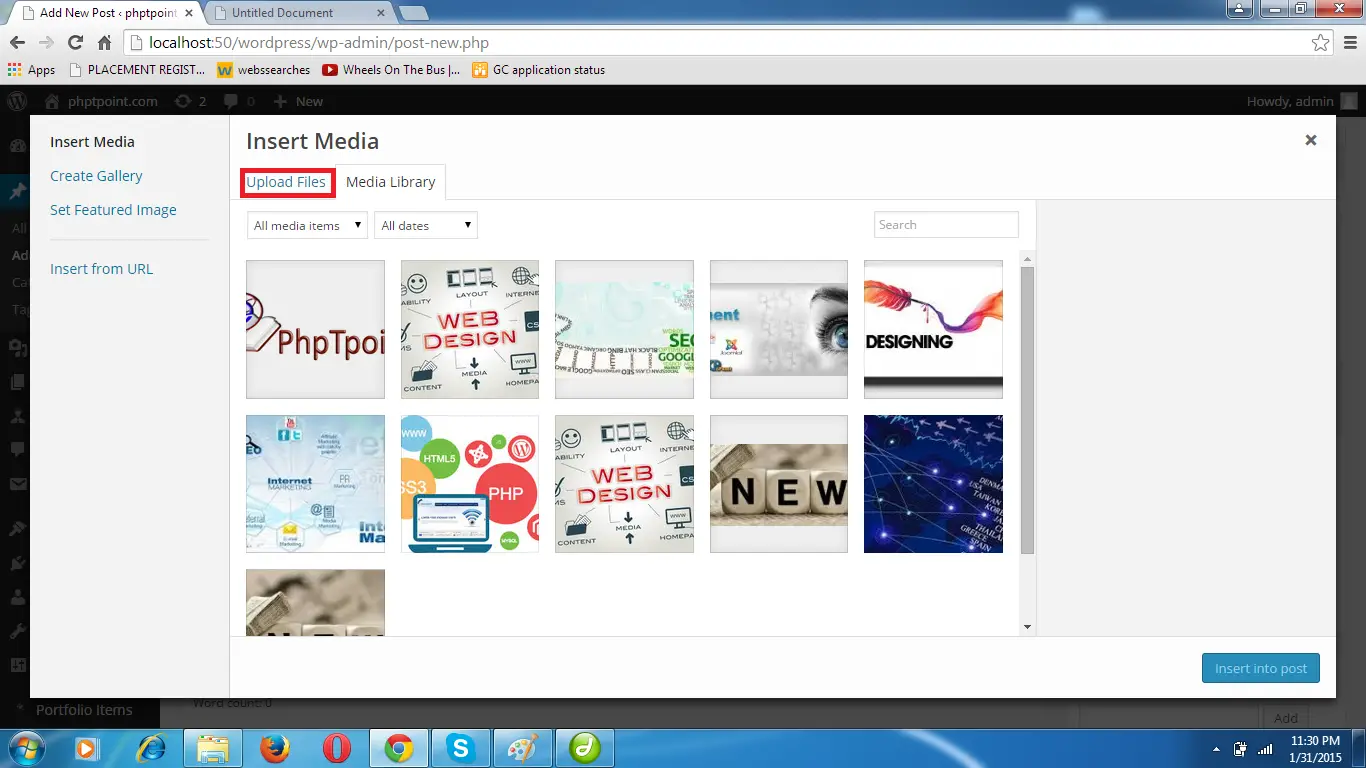
C. Now click on 'insert into post' on the bottom right corner of the window.
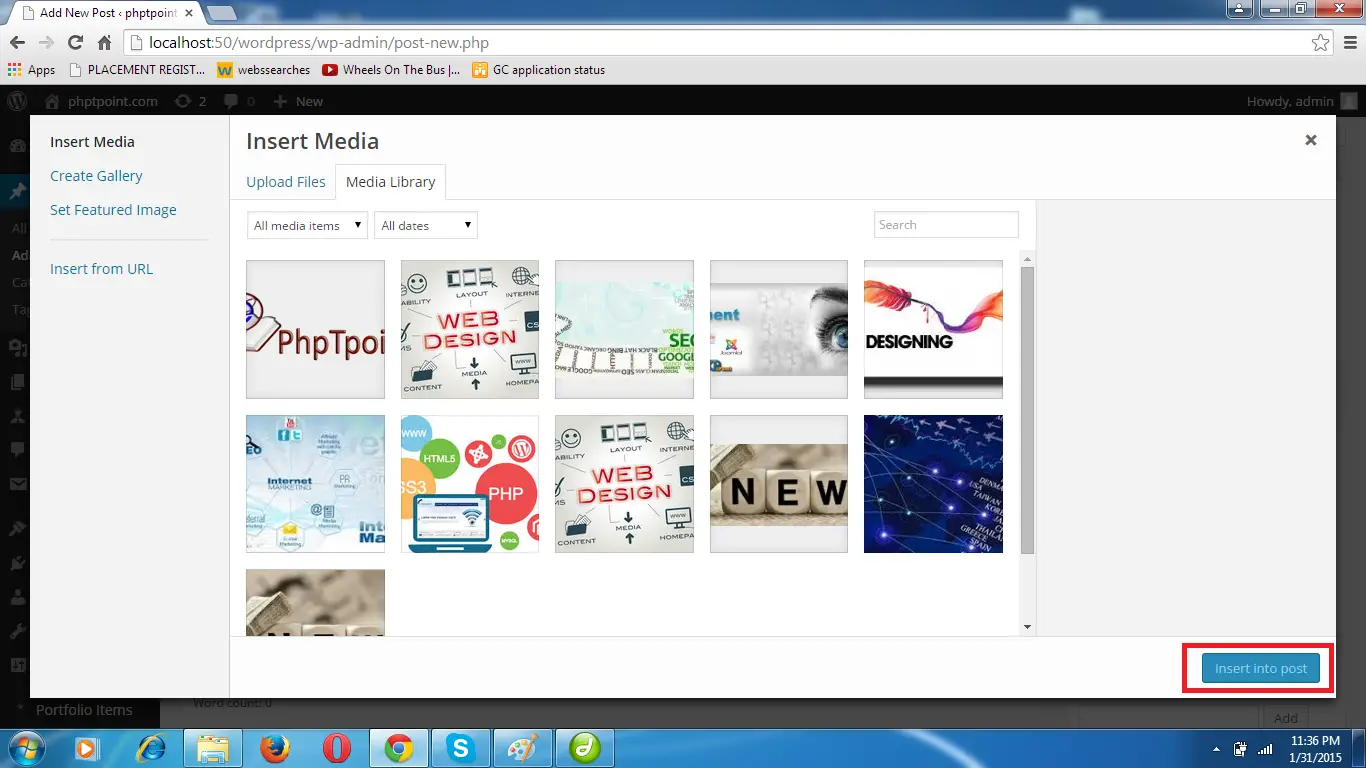
Select the discussion option from the window.
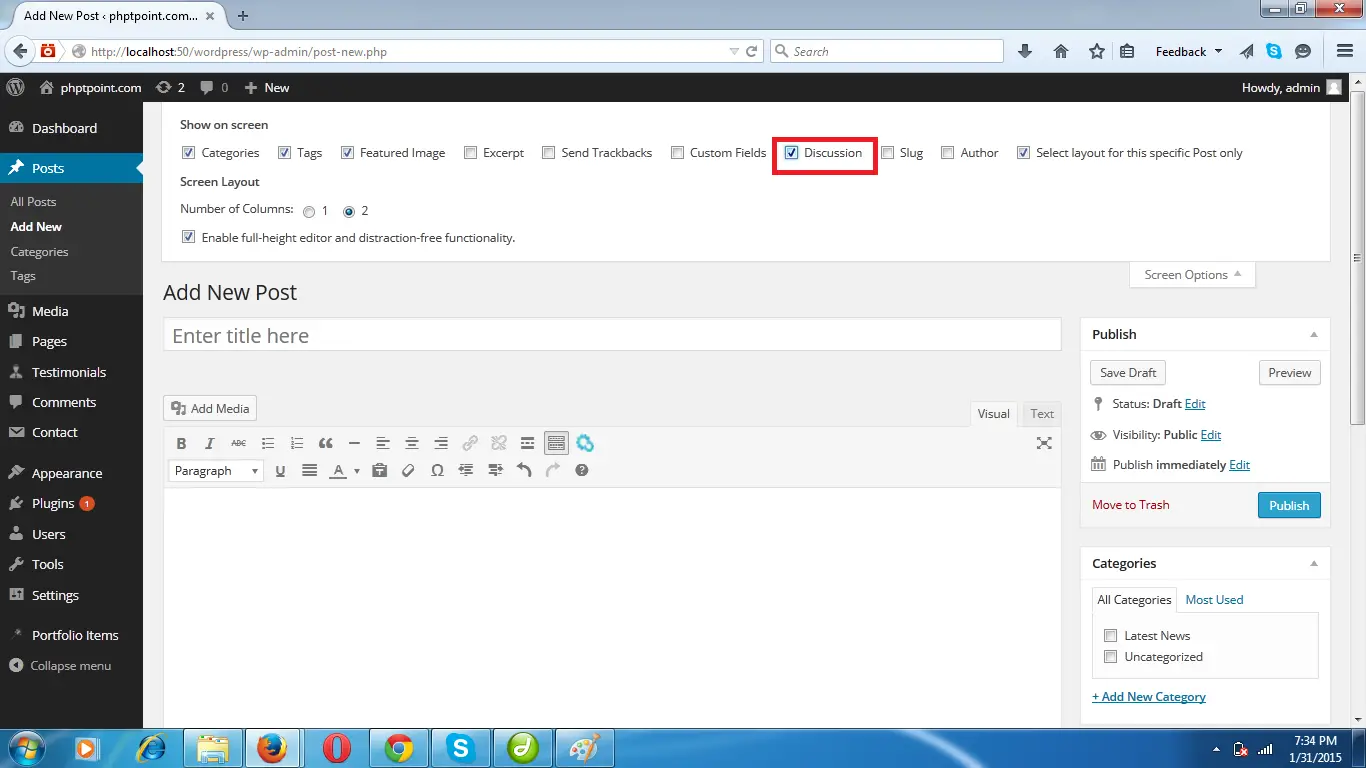
Now scroll down the screen and a discussion box will appear, select Allow comments and Allow trackbacks and pingbacks on this page.
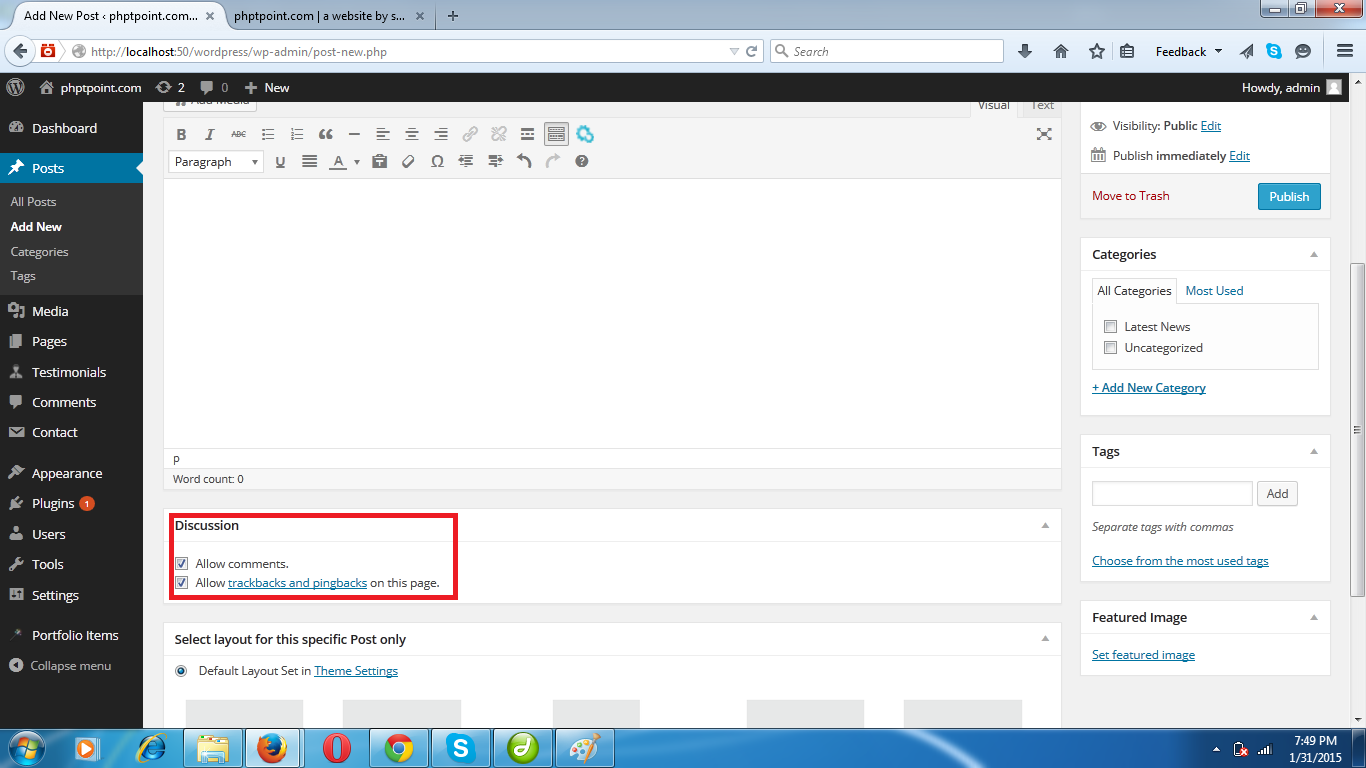
STEP 11. You can change layout for your post. To do that scroll down and go to end of dashboard,there is a window 'Select layout for the specific post only'. From there you can select layout as per your need or you can leave it as default layout set in theme setting.
STEP 12. Now to see the preview of your post, click on 'preview' on the top right of dashboard. it will show you a preview of your post.
if you dont like your post and you want to delete it then click on 'move to trash' option given on the bottom left corner of publish window.
STEP 13. if you like your post and you want to publish it on your site then click on the publish button in publish window.
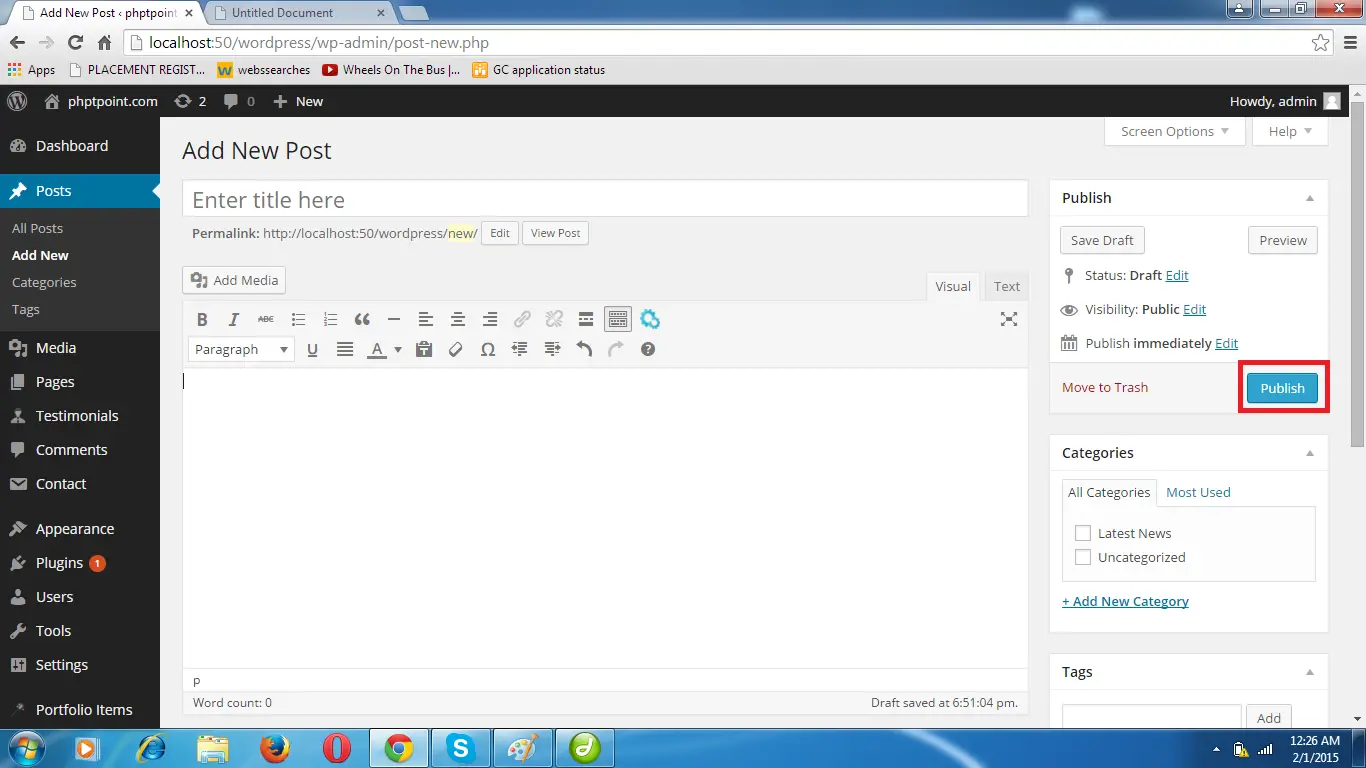
Steps to delete or edit a Post:
STEP 1. Go to all post page.STEP 2. Bring the cursor to the post you want to delete or edit. Delete and edit option will become visible to you. click on the option Trash to delete and on edit to edit your existing post.