Home >>PHP Programs >Simple Steps to Fix 403 Forbidden Errors
Simple Steps to Fix 403 Forbidden Errors
How to fix 403 Forbidden Errors
Forbidden error occurs because of not having the permission of accessing that particular page. This problem is faced by many of us while installing WAMP Server. 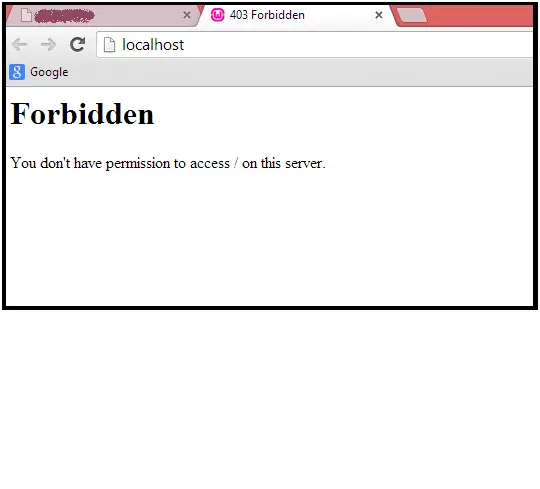
If you get a message "403 forbidden error" then you need not to worry. Just follow the steps below to solve this problem: This problem can be solved by editing .conf files.
Steps to fix the above error in Apache Server
Step 1 Go to the WAMP icon(right click)->Apache->httpd.conf(click to open the file). 
Step 2 Press CTRL+F and find the following code in httpd.conf file.
Options FollowSymLinks AllowOverride None Order deny,allow Deny from all
And replace this code with
Options FollowSymLinks AllowOverride None Order deny,allow Allow from all
Step 3 Now again find following the code in the same file
Order allow,deny Deny from all Allow from 127.0.0.1
And replace this code with the code below
Order Deny,Allow Deny from all Allow from All
Now you are done. Save the file and close it. Step 4 Now again click on WAMP icon. Right click on the icon and click on start all services. 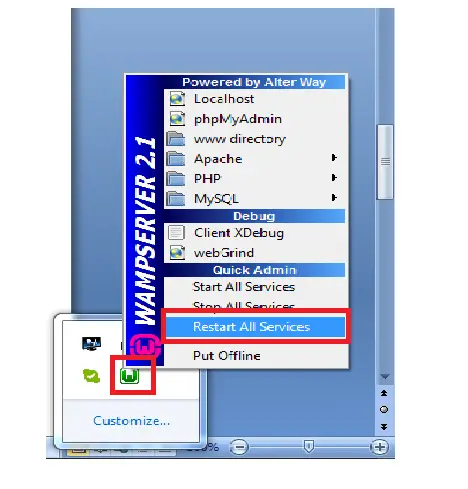
Step 5 Go to the Web Browser and write localhost in the URL and press enter. You will see WAMP will start working.
Steps to fix the above error in phpmyadmin
Step 1 Go to the C :/WAMP/alias/phpmyadmin.conf (click to open the file). Step 2 Press CTRL+F and find the following code
Order Deny,Allow Deny from all Allow from 127.0.0.1
And replace this code with the following code
Order Deny,Allow Deny from all Allow from all
Save and close the file. Step 3 Now restart all services of WAMP Server. 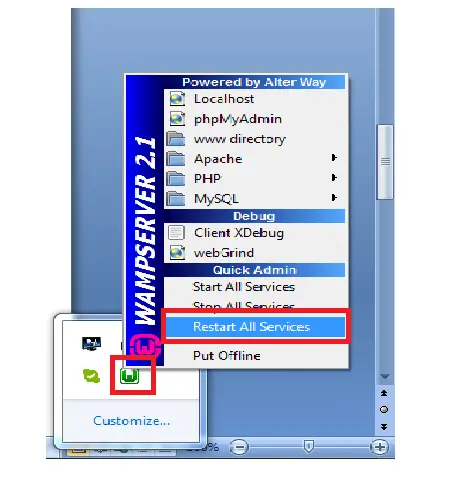
Step 4 Open Web Browser and write localhost/phpmyadmin. It will start working




